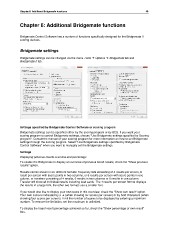Page 55 - Bridgemate II Manual
P. 55
Chapter 6: Additional Bridgemate functions 49
Chapter 6: Additional Bridgemate functions
Bridgemate Control Software has a number of functions specifically designed for the Bridgemate II
scoring devices.
Bridgemate settings
Bridgemate settings can be changed via the menu Tools à Options à Bridgemate tab and
Bridgemate II tab.
Settings specified by Bridgemate Control Software or scoring program
Bridgemate settings can be specified either by the scoring program or by BCS. If you want your
scoring program to control Bridgemate settings, choose “Use Bridgemate settings specified by Scoring
program”. Consult the manual of your scoring program for more information on how to set Bridgemate
settings through the scoring program. Select “Use Bridgemate settings specified by Bridgemate
Control Software” when you want to manually set the Bridgemate settings.
Settings
Displaying previous results overview and percentage
To enable the Bridgemate to display an overview of previous board results, check the “Show previous
results” option.
Results can be shown in six different formats: frequency lists consisting of 4 results per screen, 6
result per screen with score points in two columns, or 6 results per screen with score points in one
column, or travelers consisting of 4 results, 6 results in two columns or 6 results in one column.
Traveler will show all individual results including lead cards. The 4 results per screen format displays
the results in a large font, the other two formats use a smaller font.
If you would also like to display your own score in this overview, check the “Show own result” option.
Your own score is indicated by a à (when showing six scores per screen) or by bold characters (when
showing four scores per screen). Limit the number of scores to be displayed by entering a maximum
number. To remove the limitation, set the maximum to unlimited.
To display the board result percentage achieved so far, check the “Show percentage of own result”
box.