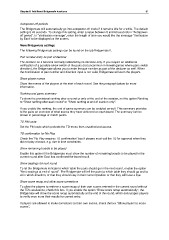Page 57 - Bridgemate II Manual
P. 57
Chapter 6: Additional Bridgemate functions 51
Autopower-off periods
The Bridgemate will automatically go into autopower-off mode if it remains idle for a while. The default
setting is 20 seconds. To change this setting, enter a value between 5 and 60 seconds in “Autopower-
off period”. In “Verification message”, enter the length of time you would like the message “Verification
by East” to be displayed on the screen.
More Bridgemate settings
The following Bridgemate settings can be found on the tab Bridgemate II.
Pair number entry as part of declarer
The declarer on a board is normally indicated by its direction only. If you require an additional
verification of a possible arrow switch of the pairs (not uncommon in Howell games where pairs switch
direction), the Bridgemate allows you to enter the pair number as part of the declarer as well. When
the combination of pair number and direction input is not valid, Bridgemate will warn the players.
Show player names
Show the names of the players at the start of each round. See the paragraph below for more
information.
Ranking and game summary
To show the provisional ranking after a round or only at the end of the session, set the option Ranking
to “Show ranking after each round” or “Show ranking at end of session only”.
If you enable the ranking, the end of game summary can be enabled as well. This summary provides
to the pairs an overview of what scores they have achieved on each board. The summary can be
shown in percentage or match points.
TD PIN code
Set the PIN code which protects the TD-menu from unauthorized access.
TD confirmation for No Play
Check the “No Play requires TD confirmation” box if players must call the TD for approval when they
did not play a board, e.g. due to time constraints.
Show remaining boards to be played
Enable this option if the Bridgemate must show the number of remaining boards to be played in the
current round after East has confirmed the board result.
Show seatings for next round
To let the Bridgemate indicate to which table the pairs should go in the next round, enable the option
“Next seatings at end of round”. The Bridgemate will tell the pairs to which table they should go and to
sit in which direction, or that they should stay in their current position or that they will have a bye.
Show score recap and allow score corrections
To allow the players to retrieve a score recap of their own scores entered in the current round without
the TD’s assistance, check this box. If you enable the option “Show score recap automatically”, the
Bridgemate will show the score recap automatically at the end of the round, which encourages players
to verify once more their results for correct entry.
If players are allowed to make corrections to their own scores, check the box “Allow players to erase
scores”.