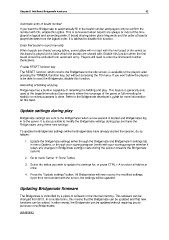Page 58 - Bridgemate II Manual
P. 58
Chapter 6: Additional Bridgemate functions 52
Automatic entry of board number
If you want the Bridgemate to automatically fill in the board number and players only to confirm the
number with OK, enable this option. This is convenient when boards are always or most of the time
played in logical and ascending order. If board sharing takes place frequently and the order of boards
played deviates from the logical order, it is advised to disable this function.
Enter first board in round manually
When boards are shared among tables, some tables will not start with the first board of the series as
this board is played at the table which the boards are shared with. Enable this function when the first
board should be excluded from automatic entry. Players will need to enter the first board number
themselves.
Enable RESET function key
The RESET function, which returns the Bridgemate to the title screen, is available to the players after
pressing the TDMENU function key, but without accessing the TD-menu. If you won’t allow the players
to be able to reset the Bridgemate, disable this function.
Recording of bidding and play
Bridgemate has a build-in capability of recording the bidding and play. This feature is generally only
used at the larger/international tournaments where live coverage of the game or full recording for
statistic or review purposes is done. Refer to the Bridgemate developer’s guide for more information
on this topic.
Update settings during play
Bridgemate settings are sent to the Bridgemates when a new session is started and Bridgemates log
in to the server. It is also possible to modify the Bridgemate settings during play and have the
Bridgemates using these new settings.
To update the Bridgemate settings while the Bridgemates have already started the session, do as
follows:
1. Update the Bridgemate settings either through the Bridgemate and Bridgemate II settings tab
in menu Options, or through your scoring program (verify with your scoring program whether it
relays any changes in Bridgemate settings made during the session towards the Bridgemate
system)
2. Go to menu Server à Show Tables.
3. Select the tables you wish to update the settings for, or press CTRL + A to select all tables at
once.
4. Press the “Update settings” button. All Bridgemates will now receive the modified settings.
Upon their next contact with the server, the settings will be updated.
Updating Bridgemate firmware
The Bridgemate is controlled by a piece of software in the internal memory. This software can be
changed from BCS. In concrete terms, this means that the Bridgemate can be updated and that new
functions can be added. In other words, the Bridgemate can be updated without requiring you to
purchase new Bridgemates.
WARNING