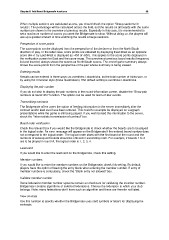Page 56 - Bridgemate II Manual
P. 56
Chapter 6: Additional Bridgemate functions 50
When multiple sections are calculated as one, you should check the option “Group sections for
results”. The percentage will be calculated across the field, and the results on all boards with the same
number are shown in the overview of previous results. Especially in this case, it is recommended to
set a maximum number of scores you want the Bridgemate to show. Without doing so, the players will
use up a greater amount of time watching the results at large sessions.
Perspective of score points
The score points can be displayed from the perspective of the declarer or from the North/South
direction of play. In the latter case, score points are obtained by displaying East-West as an opposite
score (4H+1 by East-West is displayed as -450 of -650). This applies to the score points displayed in
the verification screen for East and the score recap. The overview of previous board results (frequency
list and traveler) always shows the scores as North/South scores. The end of game summary always
shows the score points from the perspective of the pair whose summary is being viewed.
Entering results
Results can be entered in three ways: as overtricks / downtricks, as the total number of tricks won, or
by using the American style (tricks made/down). The default setting is overtricks / downtricks.
Displaying the pair number
If you do not wish to display the pair numbers in the round-information screen, disable the “Show pair
numbers at round info” function. This option can be used for team-of-four events.
Transmitting contracts
The Bridgemate offers users the option of feeding information to the server immediately after the
contract and/or lead card have been entered. This could for example be displayed on vuegraph
presentations while the game is still being played. If you wish to feed this information to the server,
check the “Intermediate transmission of contract” box.
Board order verification
Check the relevant box if you would like the Bridgemate to check whether the boards are to be played
in the logical order. An error message will appear on the Bridgemate if the entered board number does
not correspond to the logical order. The logical order starts with the first board of the round and the
numbers of subsequent boards should be entered in ascending order. For example, if boards 1 to 4
are to be played in round A, the logical order is 1, 2, 3, 4.
Lead card
If you would like to enter the lead card on the Bridgemate, check this setting.
Member numbers
If you would like to enter the member numbers on the Bridgemate, check this setting. By default,
players have the option of leaving the entry blank when entering the member number. If entry of
member numbers is compulsory, check the “Blank entry not allowed” box.
Validate member number
Some federation member number systems contain an checksum for validating the member number.
Bridgemate contains algorithms of selected federations. Choose the federation to which your club
belongs. Note: many federations don’t have such an algorithm and these are therefor not listed.
View contract
Use this function to specify whether the Bridgemate uses card symbols or letters for displaying the
contracts.