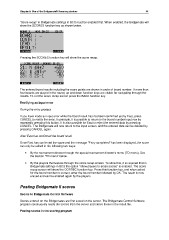Page 50 - Bridgemate II Manual
P. 50
Chapter 5: Use of the Bridgemate® II scoring devices 44
“Score recap” in Bridgemate settings in BCS must be enabled first. When enabled, the Bridgemate will
show the SCORES function key as shown below.
Pressing the SCORES function key will show the score recap.
The entered board results including the score points are shown in order of board number. If more than
four boards are played in the round, up and down function keys are visible for navigating through the
results. To exit the score recap screen press the BACK function key.
Rectifying an input error
During the entry process
If you have made an input error while the board result has not been confirmed yet by East, press
CANCEL to rectify the error. In principle, it is possible to return to the board number input row by
repeatedly pressing this button. It is also possible for East to reject the entered data by pressing
CANCEL. The Bridgemate will now return to the input screen, and the entered data can be deleted by
pressing CANCEL again.
After East has confirmed the board result
Once East has confirmed the score and the message “Entry completed” has been displayed, the score
can only be edited in the following two ways:
• By the tournament director through the special tournament director’s menu (TD-menu). See
the section “TD-menu” below.
• By the players themselves through the score recap screen. To allow this, it is required that in
Bridgemate settings in BCS the option “Allow players to erase scores” is enabled. The score
recap screen will show the CORREC function key. Press this function key, and when asked
for the board number to correct, enter the board number followed by OK. The result is now
erased and can be entered again by the players.
Posting Bridgemate II scores
Scores to Bridgemate Control Software
Scores entered on the Bridgemates are first saved on the server. The Bridgemate Control Software
program continuously reads the scores from the server and stores these in the result file.
Posting scores in the scoring program