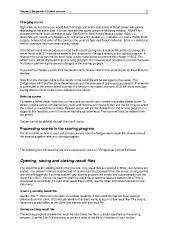Page 27 - Bridgemate II Manual
P. 27
Chapter 3: Bridgemate II Control software 21
Changing scores
Right-click on the score you would like to change and select Edit score. A detail screen will appear
displaying all the score data. You can now edit the score using the following notation: NS/N/S to
indicate the North-South direction of play, EW/E/W for East-West direction of play; clubs = C,
diamonds = D, hearts = H, Spades = S, no trumps = NT, double = x, redouble =xx, pas = PASS. Enter
a space between the value of the contract, the contract type and double/redouble. Enter a = symbol in
front of contracts that have been exactly made.
If the board result has already been read by the scoring program, it makes little sense to change the
board result in BCS. It would be better in this instance to change it directly in the scoring program. If
however the score has not yet been read, it does make sense to perform this change in BCS. The
edited score will be displayed in your scoring program. It is however also possible to process the score
first before performing the desired changes in the scoring program.
If you wish to change a score from the result matrix, double click on the score to pop up the edit score
window.
Note that any changes made to the results in the result file will be fed again to the server. The
Bridgemates will therefore show the edited score in the overview of previous board results. If no server
is connected or the server doesn’t contain the session information anymore, BCS will show message
saying that the score could not be updated in the server.
Deleting scores
To delete a board result, right-click on the score you would like to delete and select Delete score. To
delete multiple scores simultaneously, press and hold the left mouse button and the Shift key to select
the scores you would like to delete. Deleted scores will also be deleted from the scoring program (if it
supports this function), even if the score has already been read. The score will also be deleted from
the server.
Scores cannot be deleted through the result matrix.
Processing scores in the scoring program
For information on how to read and process scores from the Bridgemate II result file, please consult
the manual supplied with your scoring program.
The following text will describe the more advanced functions in Bridgemate Control Software.
Opening, saving and closing result files
The result file is the starting point in the process. If no result files are opened in BCS, your options are
limited. The Session menu is inactive and no scores can be processed from the server. During normal
use of the Bridgemate II scoring system, your scoring program will create and automatically read the
result file in BCS. You do not need to open the result file or read the relevant session data. This is
processed automatically. To read other result files in BCS, use the Open and Close functions in the
File menu.
Opening existing result file
Use the File à Open menu to open an existing result file. If this result file has not been opened
previously on this client, BCS will ask whether the client wants to log in to this result file. This step is
necessary to add tables to the client and interact with the result file.
Saving existing result file
The scoring program creates the result file and stores the file in a folder specified by the scoring
program. Use the File à Save menu to create a copy of the file at a location of your choice.