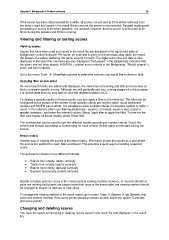Page 26 - Bridgemate II Manual
P. 26
Chapter 3: Bridgemate II Control software 20
If the server has been disconnected for a while, all scores not yet sent to BCS will be retrieved from
the server, read and saved in the result file as soon as the server is reconnected. Delayed reading and
processing of scores is therefore possible. It is advised, however, that the server is connected at all
times during the session and BCS is running.
Viewing and filtering or sorting scores
Viewing scores
Scores that have been read and saved in the result file are displayed in the right-hand table of
Bridgemate Control Software. Per score, an overview is given of the corresponding table, the round,
the players, the player declaring the game and the contract. The registration time and date is also
displayed in the result file. Remarks are also displayed (“Not played” = the Bridgemate indicates that
the game has not been played, 40%/60% = arbitral score entered in the Bridgemate, “Result erased” =
score has been erased).
Go to the menu Tools à Show/hide columns to select the columns you would like to show or hide.
Applying filter or sort order
As more board results are added and displayed, the more time-consuming and difficult it becomes to
find or compare specific scores. Although you will generally use your scoring program for this purpose,
it is conceivable that you may wish to view the registered data in BCS.
To display a specific section of board results, you can apply a filter to the entire list. This filter can be
configured at the bottom of the screen. Enter specific criteria per section, table, round and board
number and NS/EW pair number. It is possible to enter multiple criteria, for example section A, table 1,
round 3. Per criterion, enter your filtering preference - equal to, not equal, equal or less, equal or
greater, between - and enter the relevant values. Select Apply filter to apply the filter. To remove the
filter and display all board results, press Reset filter.
The sort function can be used to sort the (filtered) results according to various criteria. Select the
criteria and choose Ascending or Descending for each criteria. Select Apply sort to start sorting the
scores.
Result matrix
Another way of viewing the scores is the result matrix. The matrix shows the scores as a grid where
the scores are outlined for each table and board. This provides a quick way for locating a specific
score.
The grid can be shown in four different formats:
• Boards horizontally, tables vertically
• Tables horizontally, boards vertically
• Boards horizontally, declarer vertically
• Declarer horizontally, boards vertically
Boards vs tables and vice versa is the most practical viewing method. However, in movements where
pairs are rotating and boards are played more than once at the same table, the viewing method should
be changed to boards vs declarer or vice versa.
To change the viewing method of the result matrix, go to menu Tools à Options à tab General, and
select the desired method. If the score points should be shown as well, select the option “Contracts
and score points”.
Changing and deleting scores
You have the option of changing or deleting results saved in the result file and displayed in the result
list.