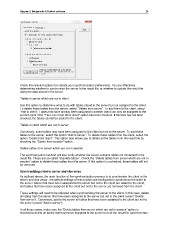Page 30 - Bridgemate II Manual
P. 30
Chapter 3: Bridgemate II Control software 24
Check the relevant options to indicate your synchronization preferences. You are effectively
determining whether to synchronize the server to the result file, or whether to update the result file
using the data stored in the server.
Tables in server which are not in client
Use this option to determine what to do with tables stored in the server but not assigned to the client.
To delete these tables from the server, select “Delete from server”. To add them to the client, select
“Add to client”. Tables that have already been assigned to another client can only be assigned to the
current client if the “Take over from other client” option has been checked. If this box has not been
checked, the tables cannot be added to the client.
Tables in client which are not in server
Conversely, some tables may have been assigned to the client but not to the server. To add these
tables to the server, select the option “Add to server”. To delete these tables from the client, select the
option “Delete from client”. This option also allows you to delete all the tables from the result file by
checking the “Delete from session” option.
Delete tables from server which are not in session
The synchronization function will also verify whether the server contains tables not contained in the
result file. These are so-called “obsolete tables”. Check the “Delete tables from server which are not in
session” option to delete these tables from the server. If this option is unchecked, these tables will not
be removed.
Synchronizing client to server and vice versa
As outlined above, the main function of the synchronization process is to synchronize the client to the
server and vice versa. The default settings of this function are configured to synchronize the client to
the server: tables that have been assigned to the server but not to the client are added to the client,
and tables that have been assigned to the client but not to the server are removed from the client.
These settings will need to be adjusted when synchronizing the server to the client. In this case, delete
all tables from the server that have been assigned to the server but not to the client (select “Delete
from server”). Conversely, add to the server all tables that have been assigned to the client but not to
the server (select “Add to server”).
In all these cases, make sure the “Delete tables from server which are not in session” option is
checked to delete all tables that have been assigned to the server but not the result file (and therefore