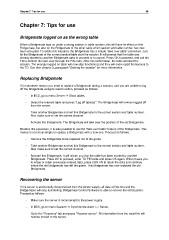Page 65 - Bridgemate II Manual
P. 65
Chapter 7: Tips for use 59
Chapter 7: Tips for use
Bridgemate logged on as the wrong table
When a Bridgemate logs on under a wrong section or table number, this will have its effect on this
Bridgemate, but also on the Bridgemate of the other table which section and table number has now
been occupied. To rectify this situation, the Bridgemate has a simple “take over table” procedure. Just
let the Bridgemate of the correct section/table start the session. It will prompt that the table was
already started by another Bridgemate asks to proceed or to cancel. Press OK to proceed, and call the
TD to confirm the take-over through his PIN code. After his confirmation, the table will start the
session. The wrongly logged on table will now stop functioning and they will soon report themselves to
the TD. See also chapter 5, paragraph “Starting the session” for more information.
Replacing Bridgemate
If for whatever reason you need to replace a Bridgemate during a session, and you are unable to log
off the Bridgemate using its reset function, proceed as follows:
- In BCS, go to menu Server à Show tables.
- Select the relevant table and press “Log off table(s)”. The Bridgemate will now be logged off
from the server.
- Take another Bridgemate and set this Bridgemate to the correct section and table number.
Also make sure to set the correct channel.
- Activate this Bridgemate. The Bridgemate will take over the position of the old Bridgemate.
Besides this procedure, it is also possible to use the “take over table” feature of the Bridgemate. This
makes it extremely simple to replace a Bridgemate with a new one. Proceed as follows:
- Remove the Bridgemate to be replaced out of the game.
- Take another Bridgemate and set this Bridgemate to the correct section and table number.
Also make sure to set the correct channel.
- Activate this Bridgemate. It will inform you that the table has been started by another
Bridgemate. Press OK to proceed, enter TD PIN code and press OK again. When it asks you
to erase or retain previously entered data, press CONTIN to retain the data and continue
where the old Bridgemate has left the game. This Bridgemate has now replaced the old
Bridgemate.
Recovering the server
If the server is accidentally disconnected from the power supply, all data will be lost and the
Bridgemates will stop functioning. Bridgemate Control Software is able to recover the old situation.
Proceed as follows:
- Make sure the server is reconnected to the power supply.
- In BCS, go to menu Session à Synchronize client <-> Server.
- Go to the “Recovery” tab and press “Recover server”. All information from the result file will
now be moved to the server.